What is DP Alt Mode?
April 06, 2023 7 min read
It is important to note that not all USB-C products support USB-C’s full functions (including DP alt mode).
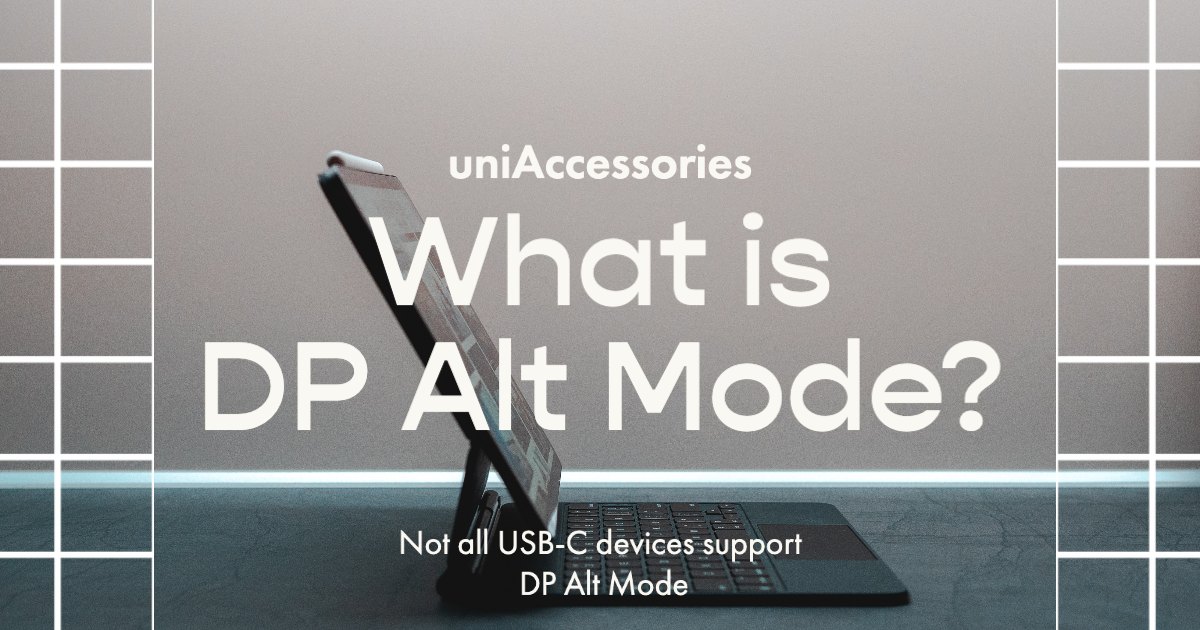
📷 Credit to Ernest Ojeh
Alt Mode is a phrase you will come across times and times when knowing deeply about USB-C. DisplayPort Alternate Mode (DP Alt Mode) is a handy feature supported by USB Type-C and Thunderbolt 3/4 connections, enabling these connections to carry DisplayPort video signals, data, and power all at once. This multi-purpose functionality is especially useful for connecting monitors, TVs, and other display devices to laptops, tablets, and smartphones with USB-C or Thunderbolt 3 ports.
In other words, with a USB-C equipped laptop that supports DP Alt Mode, you can easily connect to monitors with traditional video ports like VGA, DVI, HDMI, and DisplayPort using a USB-C video adapter or cable to extend your display seamlessly.
The USB Implementers Forum (USB-IF) developed the USB-C standard to replace older USB types, such as USB-A and USB-B, with a more versatile and user-friendly connector. USB-C is simply the connector's shape and not the actual USB standards and protocols. It's important to remember that USB-C can come in various flavors like USB 2.0, 3.0, 3.1 Gen1, 3.1 Gen2, or even Thunderbolt 3. Each of these has its own unique data transfer rates and power capabilities. So, it's more than just a shape; there's a whole world of differences inside!
🔵 Is DP Alt Mode the Same as USB-C?
NO, DP Alt Mode (DisplayPort Alternate Mode) is not the same as USB-C.
USB-C is a connector type, while DP Alt Mode is a specific feature supported by some USB-C and Thunderbolt 3/4 connections.
USB-C is a compact, reversible connector that supports various communication protocols, including USB 3.1, Thunderbolt 3, Ethernet, Power Delivery, and DisplayPort, etc. It was developed by the USB Implementers Forum (USB-IF) as a versatile and user-friendly connector to replace older USB types.
DP Alt Mode, on the other hand, allows USB-C or Thunderbolt 3/ 4 connections to carry DisplayPort video signals alongside data and power. This feature is useful for connecting monitors, TVs, and other display devices to laptops, tablets, and smartphones with USB-C or Thunderbolt 3 ports, which enable DP Alt Mode.
It's important to note that not all USB-C cables or devices support DP Alt Mode. Both the cable and the device must support DP Alt Mode for the feature to work. Always check the specifications of your devices and cables to ensure compatibility.

📷 Credit to Leon Seibert
🔵 Do All USB-C Cables Support DisplayPort Alt Mode?
NO, not all USB-C cables support DisplayPort Alternate Mode (DP Alt Mode). To ensure compatibility, you should look for cables that explicitly mention DP Alt Mode support.
Here's how you can determine if a USB-C cable (USB C to USB C Cable, or USB C to HDMI/ DP Cables) supports DP Alt Mode:
-
Check the product description: When purchasing a USB-C cable, read the product description carefully to see if it mentions DP Alt Mode support.
-
Look for the DisplayPort logo: Cables that support DP Alt Mode may have the DisplayPort logo on the cable or the packaging. Refer to the manufacturer's Official Website: Visit the manufacturer's official website and check the cable's specifications to see if DP Alt Mode is supported.
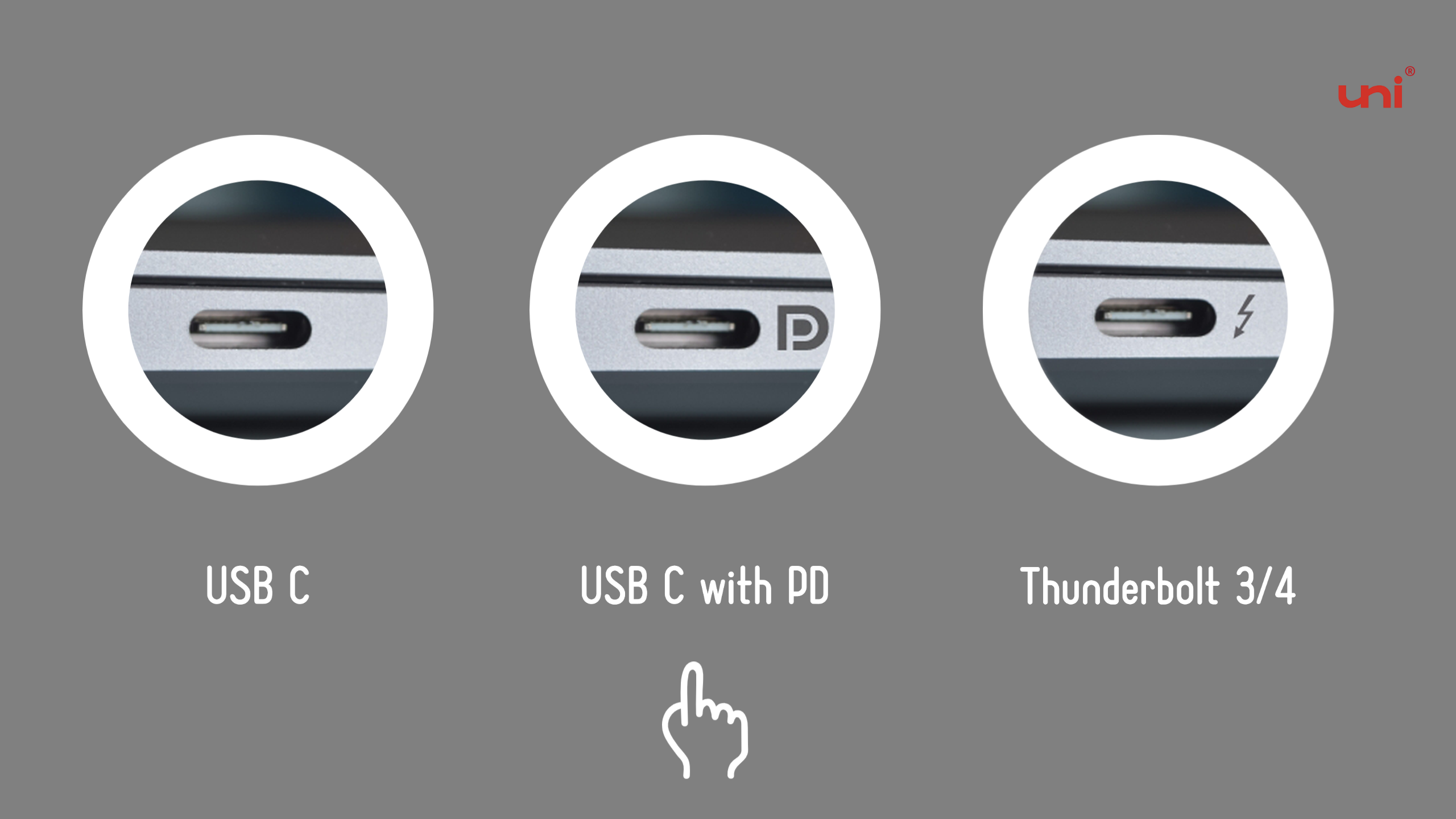
- If the page does not specifically include words like DP Alt Mode or Display, you can see what version of the USB they have got. In most cases, USB 3.1 Gen 2, USB 3.2, USB 4, and Thunderbolt 3/4 should feature DP Alt Mode.
Looking deeply into USB-C port specifications, asking directly when the manufacturer only shows "USB-C", they have the responsibility to tell you clear information. You should always verify the compatibility of your devices and cables to ensure they support DP Alt Mode.
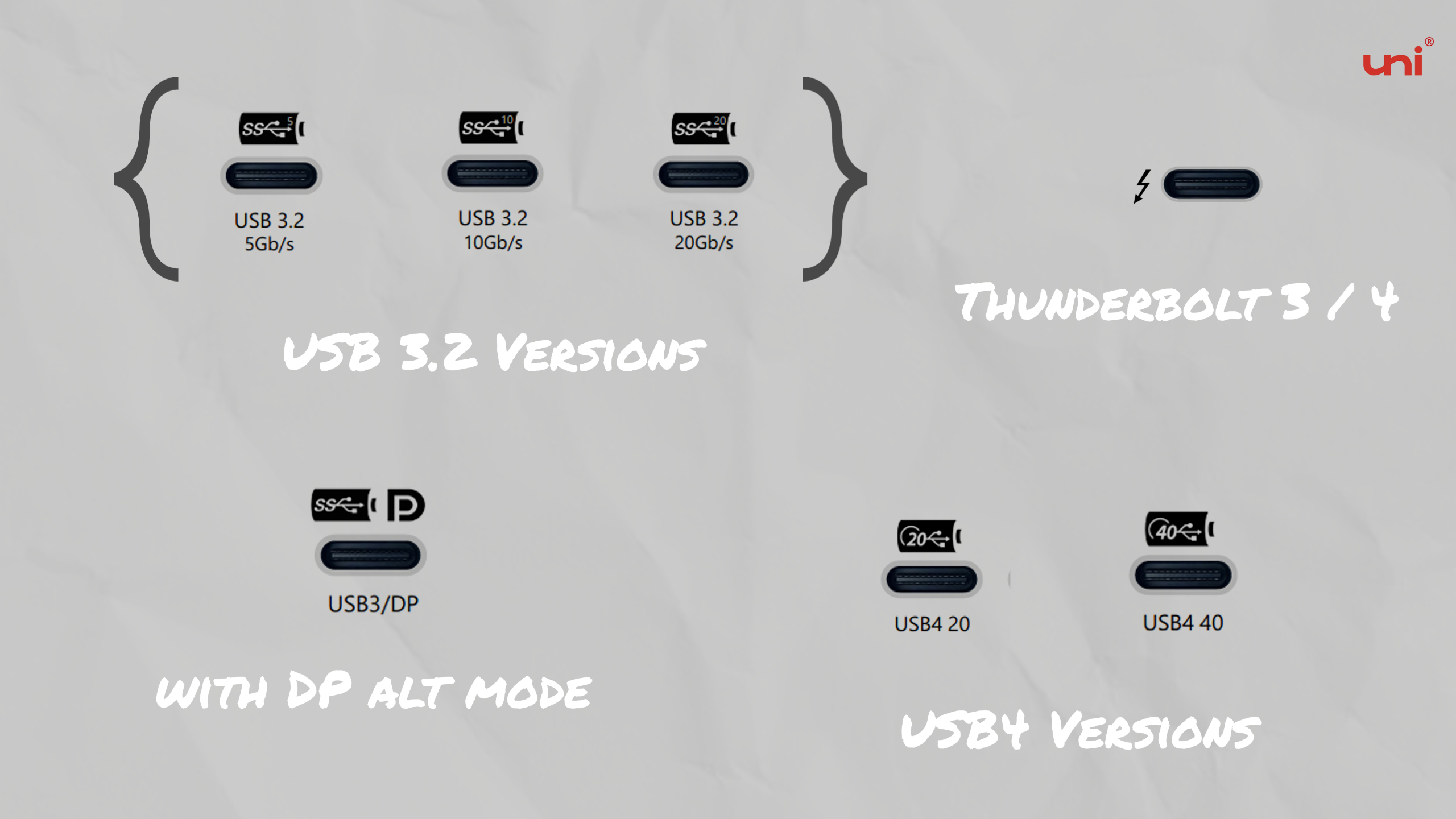
❗️ ❗️ ❗️Always remember that both the device and the cable must support DP Alt Mode for the feature to work correctly. Not only input devices, but also output devices.
⚪️ How to Enable DisplayPort Alt Mode over a USB Type-C Cable?
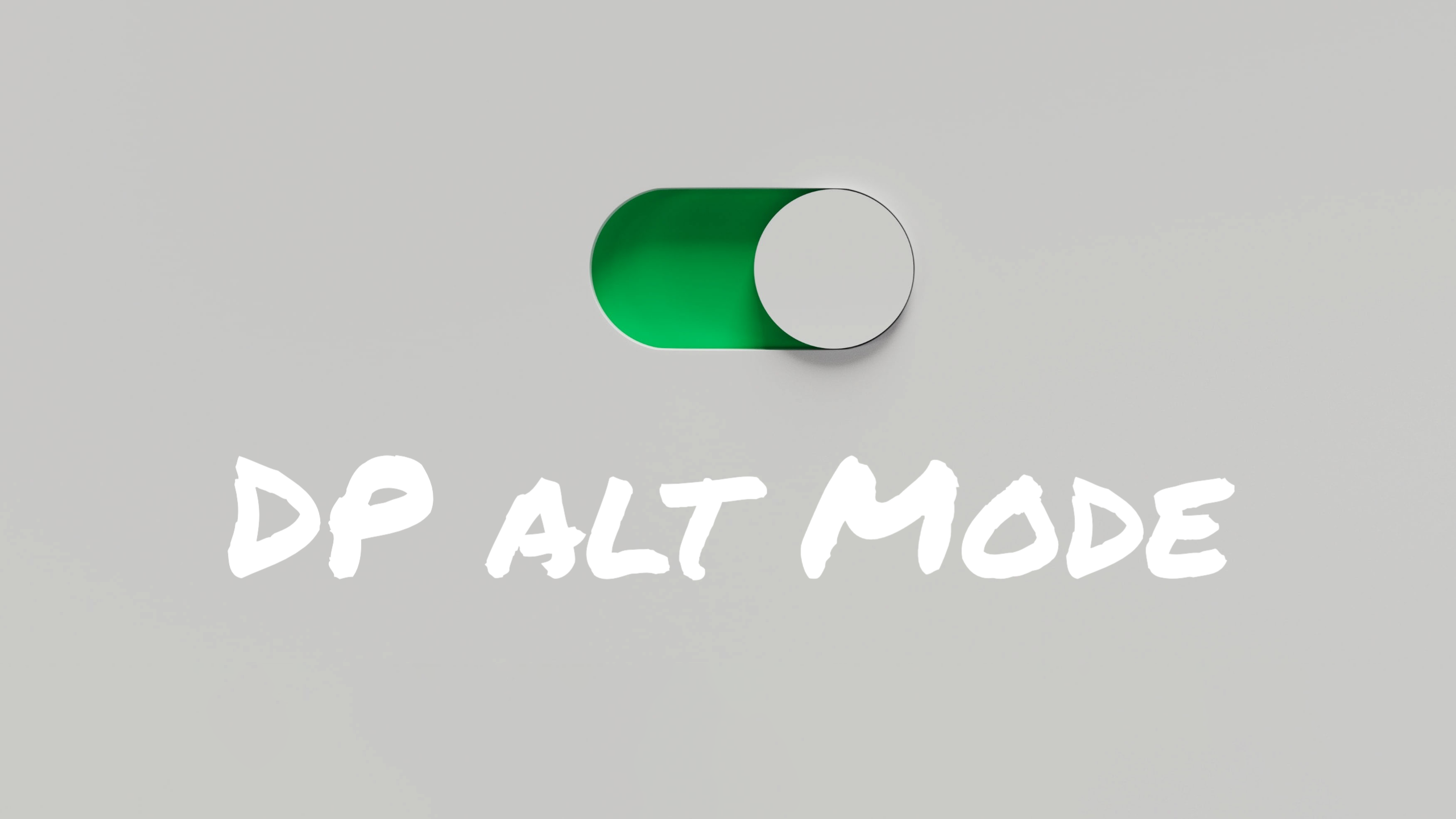
Actually, when you connect devices that support DP Alt Mode with a compatible USB Type-C cable/adapter, the DP Alt Mode is typically enabled automatically.
The source device (like a laptop, tablet, or smartphone) and the target display device (like a monitor or TV) should detect the connection and configure the display settings accordingly. You don't need a setting to enable DP alt mode.
In most cases, you don't need to perform any additional steps to enable DP Alt Mode, as long as the devices and cable support this feature.
However, you might need to adjust the display settings manually on your source device if the devices don't configure the settings automatically or if you want to customize the display output (e.g., extend the desktop, duplicate the displays, or choose a specific display resolution).
🔵 How Do I Know If My USB-C Port Supports DP Alt Mode?
-
Examine the area around the USB-C port on your device.
-
Look for symbols indicating video output support, such as a DisplayPort logo or a Thunderbolt logo.
-
If they have got a DisplayPort logo or Thunderbolt logo, the USB C should carry video signals, which means the USB-C port supports DP Alt mode.
-
Look for information about the USB-C ports on your device. You can typically find this information on the manufacturer's official website or in the device's user manual. (some of the manufacturers only show "USB-C" on the page, which is not in detail. They have the responsibility to tell you clear information. Ask them directly.)
-
Check if they support video output, DP Alt Mode, or any of the following protocols that may include DP Alt Mode support: USB 3.1 Gen 2, USB 3.2, USB 4, Thunderbolt 3, or Thunderbolt 4. 💡As new USB and Thunderbolt protocols are developed, DP Alt Mode compatibility is expected to be maintained, ensuring that the feature continues to work with the latest technology.
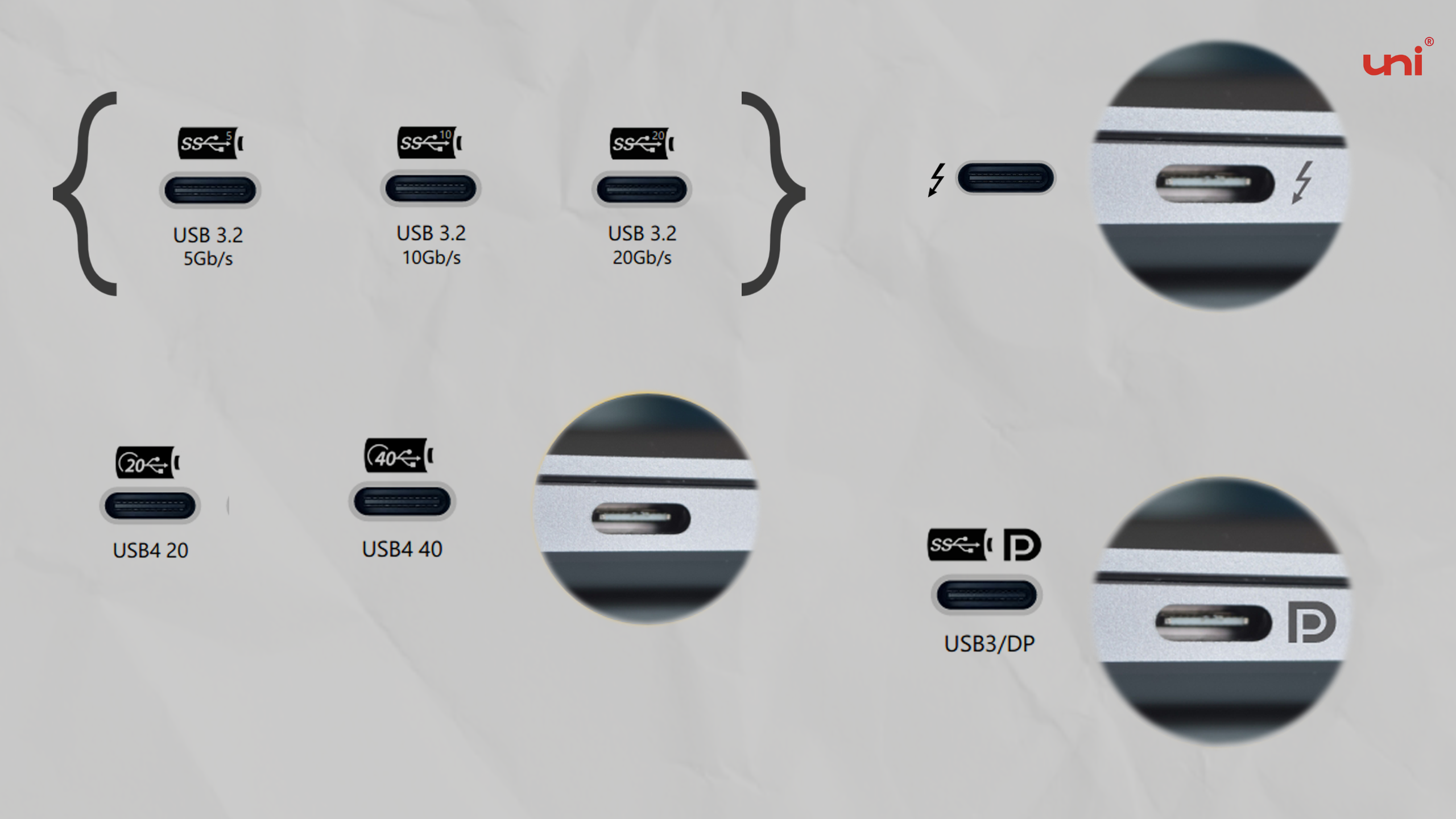
⚪️ How do I know if my phone supports DP Alt Mode?
Actually, the most reliable way to determine if your phone supports DP Alt Mode is to consult your phone's user manual or specifications on the manufacturer's website. This will give you the most accurate information about your phone's capabilities.
-
Check the phone's user manual or specifications: Look for information about the phone's USB-C port in the user manual. Specifically, search for any mention of DP Alt Mode, video output, or USB-C functionality related to display output. (Or see if the USB C port is USB 3.1 Gen 2, USB 3.2 version.)
-
Search online for your phone model: Perform an online search using your phone's model name or number along with terms like "DP Alt Mode," "DisplayPort Alternate Mode," or "USB-C video output." This can help you find discussions, reviews, or official statements about your phone's capabilities.
-
Go directly to the manufacturer's website, or reach the online support team to make sure the detailed specs are related to the USB-C port.
⚪️ New DisplayPort spec enables 16K, and what does it have to do with me?
The new DisplayPort specification you're referring to is likely DisplayPort 2.0, which enables significantly higher video resolutions and refresh rates than previous versions. DisplayPort 2.0 can support 16K video over USB-C due to several key advancements:
-
Increased bandwidth: DisplayPort 2.0 offers a substantial increase in bandwidth compared to previous versions, reaching up to 77.4 Gbps. This higher bandwidth allows for the transmission of more data, enabling higher resolutions and refresh rates, such as 16K video.
-
Better compression: DisplayPort 2.0 utilizes advanced compression techniques, like Display Stream Compression (DSC), to transmit high-resolution video with minimal loss in quality. This allows for efficient use of the available bandwidth while maintaining excellent image quality.
-
Improved versatility: DisplayPort 2.0 over USB-C leverages the flexibility of the USB-C connector, which can carry multiple data streams simultaneously. This means that in addition to video, USB-C can also transmit data, power, and other signals, making it a versatile and future-proof solution.
A 16K video has a resolution of 15360 x 8640 pixels, which is 16 times the resolution of 4K video and 64 times the resolution of 1080p (Full HD) video. This incredibly high resolution provides a much more detailed and immersive viewing experience.
In daily life, the ability to support 16K video can benefit users in various ways:
-
Enhanced visual experiences: 16K video can provide more realistic and immersive visuals in applications like gaming, virtual reality (VR), and augmented reality (AR).
-
Improved productivity: High-resolution displays can offer more screen real estate for multitasking, allowing users to work more efficiently with multiple applications or large datasets.
-
Professional applications: Industries like film, design, and architecture can benefit from the increased detail and accuracy provided by 16K video, enabling better decision-making and more impressive presentations.
It's essential to note that the widespread adoption of 16K video will take time, as content creators, hardware manufacturers, and consumers gradually upgrade their equipment and infrastructure to support this new technology. However, DisplayPort 2.0 lays the groundwork for future advancements in video resolution and quality.
We'd love to read your comments down below.
Don't be shy, share your thoughts with us and let's make this blog a hub of knowledge and expertise for all things related to USB C / DP alt mode!
Thanks for reading, and until next time, take care!
#uniAccessories
Related Post:
-
HDMI, DisplayPort, Or USB-C: Which is Best for 4K Video?
-
How to Set Up Dual Monitors for Laptop
-
How to Use Samsung DeX on HDMI enable Displays?
-
[Solved] USB C to HDMI Adapter Cable Not Working in 2023
-
What exactly is usb 4 / usb4 / usb 4.0?
-
Best Product for Remote Work and Entertainment
-
Which HDMI Cable Should You Use for 4K HDR?
-
Types of HDMI Cables
Leave a comment
Comments will be approved before showing up.
Also in Blog
How to Distinguish Low-Quality Electronic Waste on E-Commerce Platforms in 2025
March 19, 2025 3 min read
With the rise of online shopping, distinguishing between high-quality electronics and low-quality e-waste has become a critical skill. Many e-commerce platforms are flooded with questionable products that look appealing but often have serious quality and longevity issues.

Maximizing Your Internet Speed: The Ultimate Guide to Using a USB-C to Ethernet Adapter
July 12, 2024 4 min read
Read More Related Products
Related Stories
· What Is Optic Fiber HDMI Cable?
//
1. [Solved] USB C to HDMI Adapter Cable Not Working in 2022
2. Best Product for Remote Work and Entertainment
3. How to Set Up Dual Monitors for Laptop
4. How to use USB-C to HDMI Cable
5. How to spend time at home during the Covid-19 pandemic?
6. How to choose a suitable USB hub at a good price?
7. How does a 2.5G Ethernet Adapter work with my laptop?


