[Solved] USB C to HDMI Adapter Cable Not Working in 2023
March 11, 2022 5 min read 13 Comments

Here, we summarize our USB-C to HDMI Adapter and USB-C to HDMI Cable issues back in 2018 - 2021. Also, collecting the problem still remains in the rest of the related products in the market.
I assume that you are facing one of these issues, you don’t need to try all the solutions; just work your way down the list until you get your problem solved.
1. Not Recognized, Nothing Shows Up. 2. Recognized but Black Screen. 3. Distracting Screen Flicker. 4. Not 4K60Hz, 144Hz, as It Claims. 5. Others (No sound from tv, feels hot to touch, cut Wifi signal, not hdr, drains battery fast, etc.)
P.s. All issues we collect from: a - Product reviews on Amazon.com. b - Reddit - r/UsbCHardware. c - Apple, Samsung, and other top brands forum.

1. Not Recognized, Nothing Shows Up.
What you should do first:
Make sure your USB-C port supplies DP Alt Mode.
There should be two possibles when your display cannot be recognized.
A. Your host device CAN NOT supply video out, which means your USB-C output CAN NOT provide native DisplayPort signals.
B. Your USB-C port can supply video out, however, there must be errors in the entire connection other than the USB-C port. (Host Device -> USB C Adapter -> HDMI Cable -> HDMI Displays)
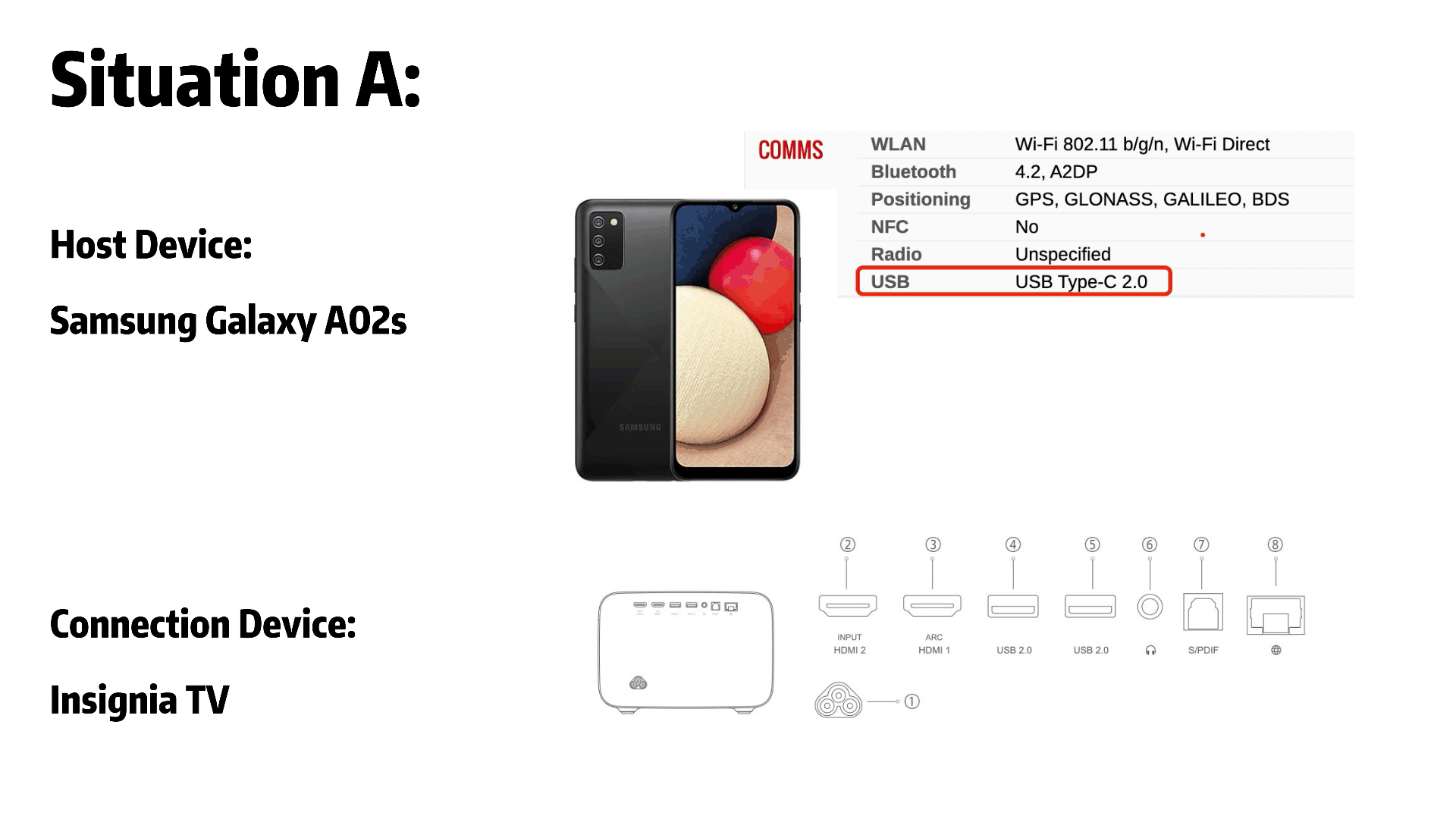
Situation A:
For example
Host Device: Samsung Galaxy A02s
Connection Device: Insignia TV
For the host device, Samsung Galaxy A02s got USB-C port but it only gets USB 2.0 protocol, which can not transfer video & audio signal through the USB-C port, which does not have DP Alt Mode.
That means, no matter which UBS-C to HDMI Adapter, or USB-C to HDMI Cables you use, you cannot stream things to TV from Samsung Galaxy A02s.
Situation B:
For example
Host Device: MacBook Pro 16'' 2021
Connection Device: Projector Pro
----------------------------------------------------------------------------------
It is 100% sure that all 4 USB-C ports of MacBook Pro 16'' 2021 supply DP Alt Mode, but there is still got chance that you can not use the USB-C to HDMI Adapter normally.
Please confirm your UBS-C port function well, and the HDMI to HDMI cable works properly. If the above all performs well, you should consider changing the adapter.
· Oh, yes, one more tip for MBP users . You have to charge MBP when you want to activate the clamshell mode, before closing your screen.
· And for Windows Users, please make sure you've got the latest driver. (Or you can view the troubleshooting here.)
📢 Qualified Adapter!!! Go 👉 and get uni USB C to HDMI Adapter/ USB C to HDMI Cable (100% support DP alt Mode).
2. Recognized but Black Screen.
What you should do first:
Make sure your USB-C device is all up to date (get the latest drivers).
This often happens when you use the adapter/cable for a while (3-12 months), or immediately appears after you upgrade the system; It most frequently appears with Windows users when upgrading to newest version.
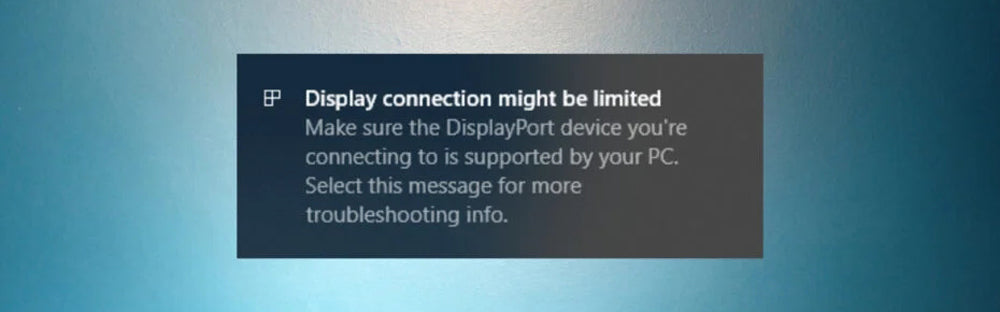
For Windows users, if your USB-C to HDMI adapter is not working, the issue might be connected to the dedicated driver. So we recommend you update the USB to HDMI driver on the official website. Alternatively, recently installed Windows 10 updates can lead to problems due to random bugs. Well, at last, the problem might also be the hardware itself, which means the adapter itself.
Update the Display Adapter driver on your computer,
· Press windows key + X
· Select Device Manager
· On the device manager, locate and expand display adapters
· Right click on the display driver that is currently installed
· Select Update Driver
· Select search automatically for drivers
· Windows will search for an available driver software online
· Wait for the process to complete
· Check if everything works fine
If the above method did not work, please try to roll back the display adapter driver to an earlier version of driver,
· Press windows key + X
· Select Device Manager
· On the device manager, locate and expand display adapters
· Right click on the display driver that is currently installed
· Select Update Driver
· Select Browse my computer for drivers
· Select Let me pick from a list of available drivers on my computer
· List of installed driver will be displayed, select an older driver and hit next until the process completes.
And for the rest non-Win Users, there is still a chance that the system or the CPU causes the problem. However, go and contact your devices manufacturer and the adapter provider will always get an answer.

3. Distracting Screen Flicker.
What you should do first:
Tried a different cable/adapter.Then Tried a USB-C DisplayPort cable (if you have DP port in your external display).
Well, actually chances of encountering this issue are way more than the rest of the problems. Some people just ignore this. However, there will be two reasons causing this happening.
A. The connection from USB-C to the display has errors. It might be the adapter went down, the HDMI to HDMI cable is not good quality, the HDMI cable length is over 15ft, or the display goes faulty on refreshing rate(even without any other connection), and there is also a slight chance that the host device (USB-C device) is not working well. B. Other connections affected the display, besides USB-C to HDMI. Maybe the power output of the HDMI display causes unusual surge. Some people might consider this issue as Compatibility faulty, things like different protocols created by whom. However, I believe the most important thing is you need to figure this issue out, get rid of the flickering. Or upgrade to USB-C monitor and connecting the monitor with USB4 Cable!
Just confirm directly with the USB-C device manufacturer this professional question.
📢 Highly recommend you trying uni quality HDMI to HDMI cable / uni USB C to HDMI Cable for directly connection.

4. Not 4K60Hz, 144Hz, as it claims.
What you should do first:
· Make sure you have device that can output 4K60Hz,
· Make sure the adapter/cable can get to 4K60Hz,
· Make sure the external display can support 4K60Hz.
· Make sure the adapter/cable can get to 4K60Hz,
· Make sure the external display can support 4K60Hz.
Just like the barrel theory. You have to make sure the entire connection meets the requirement if you want to obtain a complete functionality that contains input, output, and connectors. Please always remember, to check 3 parts of the entire connection if you want to get the full function: 1. The output device supports the standard; 2. The connector/cable supports this standard; 3. Input devices support this standard; And if you can make sure the entire chain is working perfectly, the last thing should be learning the correct adjustment steps.
For Mac Users, here is How to Change your Mac display's resolution.
For Win Users, here is How to Change your display refresh rate in Windows.
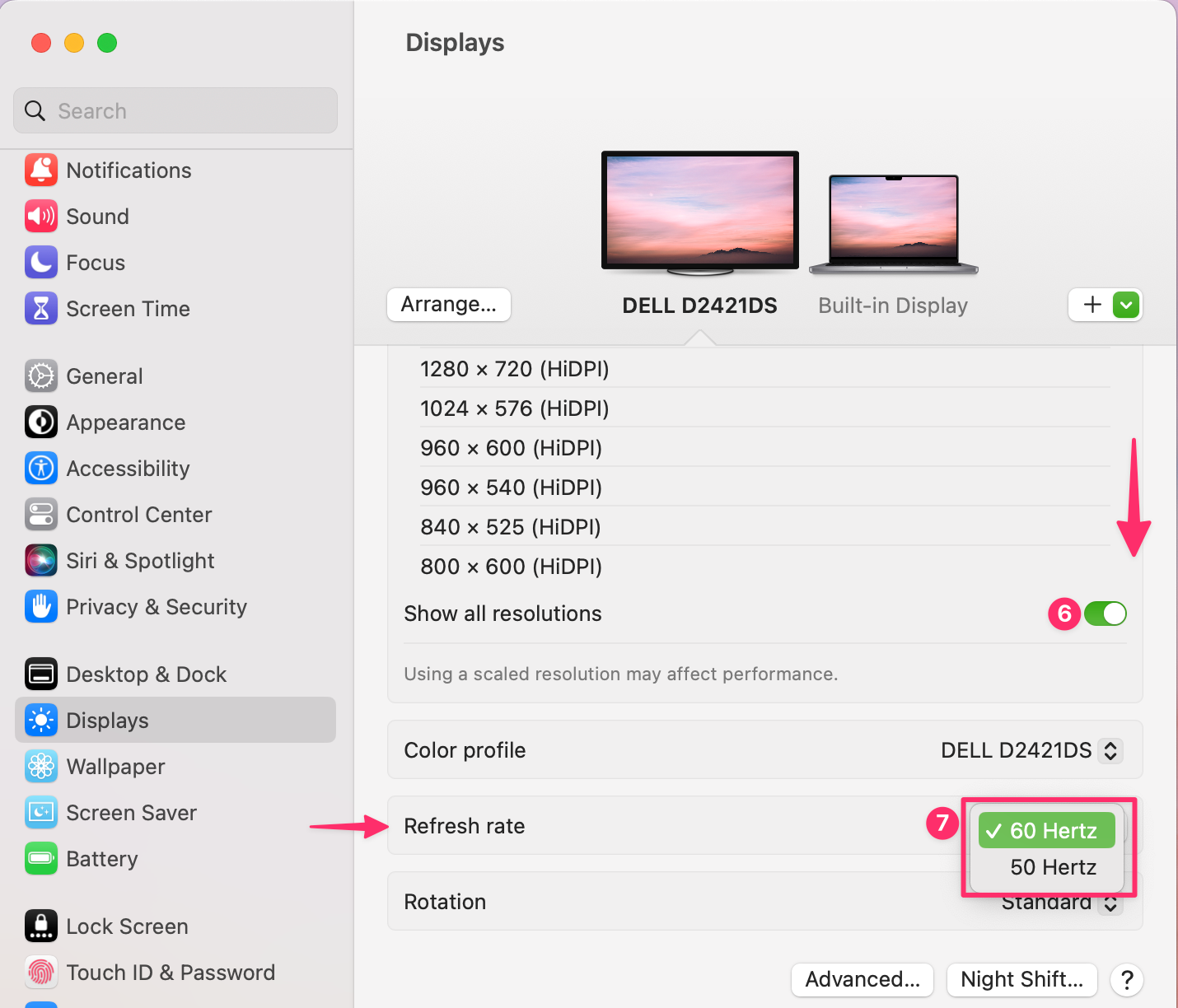
5. Others (No sound from tv, feels hot to touch, cut Wifi signal, not HDR, drains battery fast, ect)
What you should do first:
Google the specific steps according to specific issue.
No sound from tv (Mac)
No Sound from tv (Win)
Feels hot to touch (Buy another cable, please)
Cut Wifi signal (try another cable, or connect this cable directly to the host device)
Drains battery fast (Most helpful one would be to confirm which cause this issue. And make sure you connect your Power cable! lol)
Hopefully you’ll find this post useful.
Please feel free to leave a comment below if you have any ideas or questions. Thanks for reading!
Related Posts · How to Set Up Dual Monitors for Laptop? · How to use USB-C to HDMI Cable? · USB-C to HDMI: This Black Friday enhance your TV Experience · HDMI 1.4 Vs 2.0: What is The Major Difference
13 Responses
alfonso
March 11, 2025
Conecto el cable USB-CA HDTV AL MONITOR DEL PC Y NO TENGO RESPUESTA
Vicente Sanchez
March 11, 2025
Compré un cable USB a HDMI para transmitir desde mi cel Samsung Revll 6pro hacia mi tv Vizio pero no hace nada. Cuando compré el cable decía 4K y mi tv Vizio no es 4K pero en la información dice que también funciona con tv regulares 1080p. Que puede estar pasando?
WooDa
June 25, 2023
Hey Shelly, if I get you right, what you talking about is Walmart onn. 6" USB-C to HDMI Adapter, Black.
Since I am not sure which phone you would like to pair with this adapter, I can only help you to self troubleshooting from the very basic beginning. First, if you want to connect your phone to the tv, you should make sure your host device provide video out, which means the USB-C port must provide DP Alt Mode! (Alternate Mode is a feature in USB Type-C, allowing for transmission of video signal. What is DP al Mode ➡️ https://uniaccessories.com/blogs/blog/what-is-dp-alt-mode.)
It’s important to note that not all USB-C cables or devices support DP Alt Mode. Both the cable and the device must support DP Alt Mode for the feature to work. Always check the specifications of your devices and cables to ensure compatibility.
Hope this helps. ❤️
Shelly
June 25, 2023
I had bought a 6" USBC TO HDMI ONN cord thinking the gentleman from Walmart knew what he was talking about and I can’t get it to work. I’m trying to watch my phone on my tv.
WooDa
September 22, 2022
Hi Stephanie, it seems that a reboot of the host device solved the problem?
WooDa
September 22, 2022
Hey Ned, you mentioned the usb c to HDMI works with laptop but not your S9. It seems the usb c to HDMI is just fine, the issue should be S9 connection.
Check out the complete steps,
To connect the HDMI Adapter to your device, follow these steps:
· 1. Connect one end of a universal HDMI cable into the HDMI Adapter.
· 2. Connect the other end to the HDMI port on your TV. If your TV has multiple HDMI ports, you may use any of the ports. Ensure your TV input settings have the right HDMI port selected.
· 3. Connect your device to the HDTV Adapter via its Type-C USB port.
· 4. Finally, you can also screen mirror to other devices such as projectors and monitors with different input ports since the USB type C port of your S9 device is compatible with VGA and DVI standards. After you get the right adapters (or cables), follow the procedure as explained. You may also have the option to setup DeX on your TV but this may vary on your device and current Android OS Version.
For more information on setting up DeX using the DeX cable or Type C to HDMI cable, check out Samsung Guidance on How do I set up Samsung DeX?(https://www.samsung.com/au/support/mobile-devices/how-to-set-up-samsung-dex/)
Please Note: Most Digital Rights Management (DRM)-protected content cannot be displayed using the HDMI Adapter. Please ensure the TV is compatible with viewing videos or other media stored on your phone using the HDMI Adapter.
Stephanie
September 21, 2022
Hi,
Neither to usb-c to hdmi or usb-c to DVI worked restarted loaded new divers nothing worked. Shut down numerous times then after battery ran out completely they both worked.
Stephanie
Ned
August 01, 2022
My case the usb c to HDMI works on my laptop so the adaptor is working. But on my Galaxy s9 it connects but like black screen.
WooDa
July 20, 2022
Hey Jimmy,
Thanks for asking!
Well, first of all make sure you have all the latest drivers and double confirm the cable/ adapter works fine. Sometimes, that’s all it takes.
If you get through that and it still fails, then let’s look at some settings. Connect the cable/adapter to the computer and TV. Power up the computer, then the TV. Make sure the TV isn’t muted (sounds silly, but HDMI handshaking is a finicky thing).
Still not working? Navigate to Settings>System> Audio Output Mode “Use external speakers”. And check if the display needs to change the input source manually.
Still not working, you can definitely turn to the seller for help.
Jimmy Henderson
July 18, 2022
I get video but no audio connecting my laptop to my TV.
WooDa
July 10, 2022
Hi Joji Piki Kolofo’ou, if you want to connect your phone to the tv, you should make sure your host device provide video out, which means the USB-C port must provide DP Alt Mode! (Alternate Mode is a feature in USB Type-C, allowing for transmission of video signal.)
View more details on how to connect phone to tv in here 👉 https://uniaccessories.com/blogs/blog/how-to-use-usb-c-to-hdmi-cable.
Joji Piki Kolofo'ou
June 27, 2022
How to connect my phone to my tv
Leave a comment
Comments will be approved before showing up.
Also in Blog
How to Distinguish Low-Quality Electronic Waste on E-Commerce Platforms in 2025
March 19, 2025 3 min read
With the rise of online shopping, distinguishing between high-quality electronics and low-quality e-waste has become a critical skill. Many e-commerce platforms are flooded with questionable products that look appealing but often have serious quality and longevity issues.

Maximizing Your Internet Speed: The Ultimate Guide to Using a USB-C to Ethernet Adapter
July 12, 2024 4 min read
Read More Related Products
Related Posts
SUPPORT



matsch57
March 11, 2025
Since months, better since Sequoia 15.1.1, I can’t use your USB-C to HDMI adapter cable on my M1 and M2 Macs anymore without irregular interrupts for 1-2 seconds. At the moment I do use another hub adapter, but only at 30 Hz on my second LG 34" monitor (3440 × 1440 pixel).
I think, it’s a problem of Sequoia/Apple, because a lot of users have the same problem on different adapters, but maybe you can help? Of course, I tried all usual resets and different settings, but without success.