What Is a Docking Station? (Ultimate Guide)
September 04, 2023 9 min read
A Docking station is a handy tool that gives you access to spread the operations of your port-scarce laptop, equipping you to connect your mice, keyboards, 4k HDMI, DisplayPort, flash drives, and SD Card at a time. You can immediately reform your computer and use it as a desktop. Not only does it allows for multitasking, but it also charges the devices attached.
However, turning your laptop into a next-gen work machine requires understanding the goods and evils a docking station carries. Later in this article, I’ve implied that docking stations are the ultimate freedom in the post-covid world, yet they can sometimes be annoying.
Why? You’ll soon know.
You are about to explore a Dock, its common problem, its solution, and its working with Mac and Windows OS, and, finally, the best reliable dock–ready to deliver to your doorsteps.
Related Articles
DisplayPort Daisy Chaining for Multiple Monitors- Hacks
Difference between Thunderbolt and USB-C: All Explained
Big Difference Between HDMI Switch and Splitter: Crazy Facts
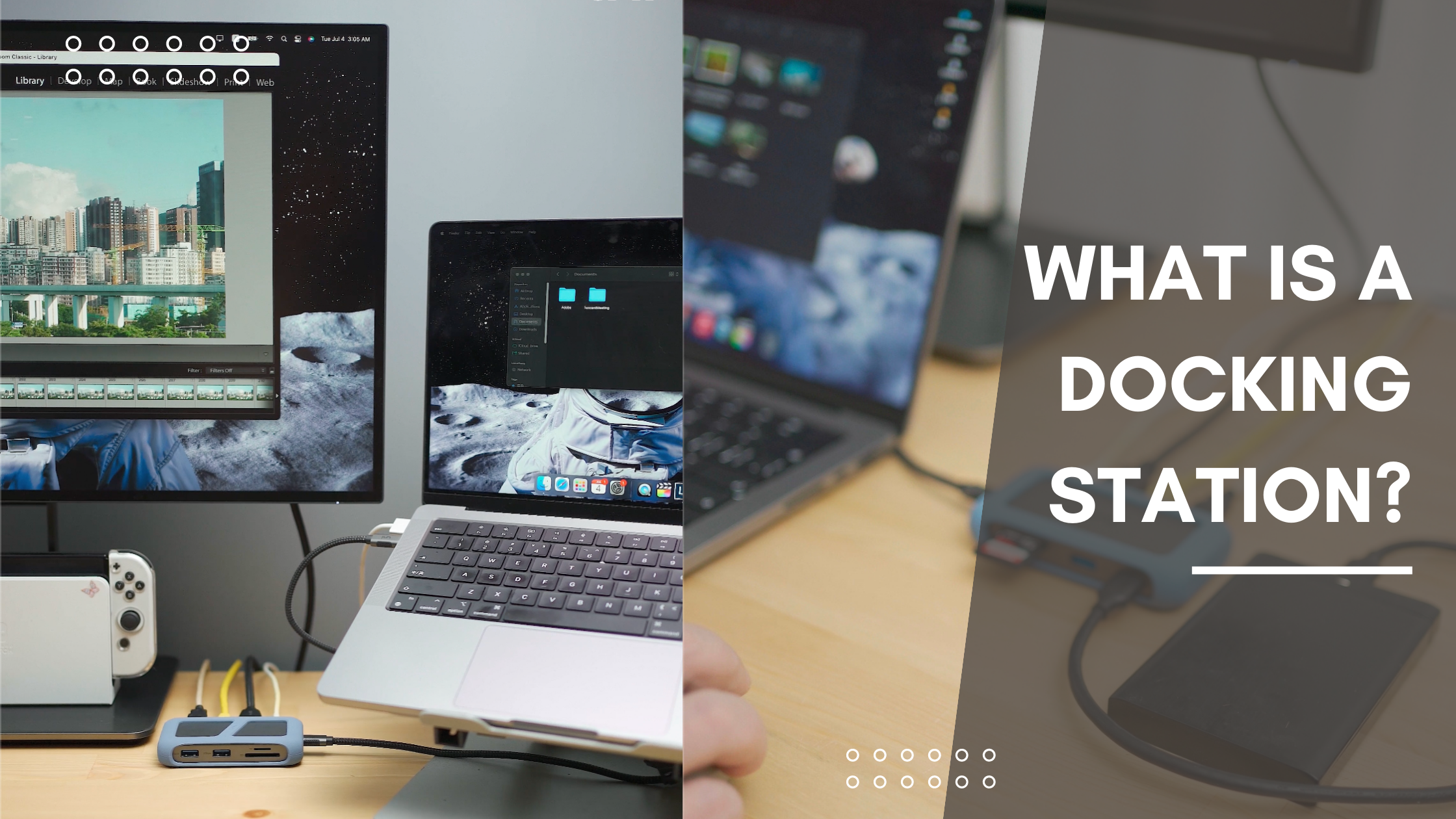
What Is a Docking Station?
A docking station is a device that transforms your laptop into a fully-equipped workspace in one simple step. It also mitigates the issue of reduced port availability, a common side effect of the push for lighter, more streamlined laptops. As manufacturers drop essential ports like HDMI and USB 3.0, you can't directly connect peripherals such as a mouse, keyboard, or an older monitor to your laptop. This is where the docking station, or Hub, steps in to bridge the gap, facilitating communication with your accessories.
However, there's a common misconception we need to address first.
I've seen numerous articles mistakenly treating docking stations and hubs as entirely separate entities. Consequently, prospective buyers, unsure of the distinction, search for both "Docking Station" and "USB-C Hub" online. The search results present a variety of multi-port devices; some are labeled as Docking Stations, others as USB Hubs.
So, let's first define what a docking station is and understand its functionality.

How Does a Docking Station Work?
Before we move on, I want to ask you a simple question.
Have you seen a sci-fi movie where a space shuttle connects with a space station?
I believe you've.
So, how the process begins and ends? A small space shuttle comes near a giant space station, aligns and adjusts itself, and softly joins it. And if both the shuttle and space station's opening doors accurately fit, the docking process succeeds.
By docking, a space shuttle expands its operations. Spaceman can go in and out simultaneously, exchanging food, water, and gadgets.
Similarly, in computer tech, a docking station extends the functions of your device and allows you to reap the benefits of many peripheral devices simultaneously. You can turn your laptop into a gigantic working station with a dock. Not only that, there are other features you’ll find as you dive deep.
Don’t you think a hub does the same?
It surely does.
In short, Dock or Hub is somewhat identical, with a change in linguistic meaning. I know you were exploring What a docking station is, and realizing that docks and hubs are the same may be disappointing.
Isn't it?
Hence, I am highlighting a structural feature that makes them unique. While a typical docking station is developed with the intent to station your device ( like a port replicator), a hub is a central port that befriends your monitor, laptop, and phones unanimously.
Also, docking stations are larger, feature-rich devices with over 10 ports facilitating extensive connectivity. They offer additional functionality like support for multiple monitors and higher power delivery capabilities, often with their power supply. On the other hand, USB-C hubs are tiny portable gadgets offering reasonable port options. They are normally bus-powered, i.e., suck power from the attached device.
Now that you know what a docking station is, let's explore how they serve you.

📷 Credit to wfh.kit
💬What Is a Docking Station: Its Purpose and Features
🔹Purpose
We all love thin laptops, and almost all brands have focused on designing lightweight, slim, and mobile machine. Modern laptops need more versatility of ports. For example, you've got a computer with only two ports. Once you plug in the charger, you are left with one port.
It doesn't facilitate you to use your SD or micro SD card. It neither allows you to watch 4K movies nor mirror your laptop screen to the external monitor. If it weren't for docking stations, you wouldthrow your deviceinto the trash. A docking station serves your purpose, allowing you to fit all your peripherals in one unit– a dock or hub. As promised earlier, here listed are significant facets of the docking station.
🔸Features
Docking stations offer numerous features. Here I am penning down the critical components of a dock that you must know.
▪️ USB Port (Wider Access)
Almost every dock has at least one USB port to transfer data into your computer, connecting an external mouse or keyboard.
▪️ Display (More Than One Screen)
A docking station's essential feature extends your display, allowing you to transform your notebook's screen into a desktop. A docking station gives the luxury of mirroring, extending, or duplicating your source screen into external monitors. You can watch movies and play games.
In seconds, you can connect your peripheral devices, HDMI, or DisplayPort with the dock and join it with your TV and monitors.
Is it that easy?
Well, it's not. You may face a standardization issue which I've explained below.
▪️ Charging
Most of the docking stations come with up to100W power delivery (PD) allowing you to charge your laptop, which usually requires 65-85W power. But, before spending money, you must consider whether a docking station provides fixedordynamic power delivery. I've added some more lines to explain this later in this read. Before you dive deeper, let me share a good news: USB-C is all set to hit 240W (PD) in next 2 years.
Until now, I've told you about every possible reason that convinces you to buy a dock quickly after you finish this article. Yet, there are some severe problems with Docking stations.

📷 Credit to @Nick Kendall
⚠️ Common Docking Station Problems and Their Solutions
🔻 Mouse Lag No matter how great a dock is built, there are chances that your wireless mouse will freeze periodically.
🔻 Heat Up In a strict sense, it's not a problem. Electronics get hot with usage. The docking station with a thin aluminum casing feels hot. This problem is less common with hubs/docks having fewer ports. Hubs with Ethernet, HDMI, or Card Readers get warm because they need voltage. Hubs with USB Power Delivery will always get hot.
🔻 Monitor Flick on-and-off The second screen can start flickering if you duplicate your source screen through the dock. In this particular case, the dock isn't guilty.
Now that you know what a docking station is, its purpose, and its working, more tricky questions await your attention.
❓What Is a Docking Station: FAQs
💬 Do I Need a Docking Station For Dual Monitoring?
A docking Station is an innovation that helps you with Laptops, especially Macs, with two USB-C connectors. One is for Power, and the Other is for Video. Consumers usually say that gadgets arewireless these days. Duplicating a laptop screen with an external monitor with wireless HDMI isn't a hassle. They are somewhat correct. Setting up an additional monitor with a source screen is easy. You can do this.
But can you expect you'll have this luxury when you're in the office, traveling to explore the world, or living at a friend's apartment for a few days?In this case, only a dock can assist you in achieving maximum connectivity. Here, I would like to stress the word"maximum" because your laptop has limitations even if you have an expensive dock.
🖥 Display Modes Supported By Mac’s Operating System
- Mirror Mode - the external monitors will copy what is already displaying on your laptop
- Extended Mode - the external monitors will display identically but differently from your MacBook screen
Here are external display specs of Apple’s recent launches
|
Apple’s Recent Launches |
Display Capacity |
|
M1 Macbook Air |
Only One External Display |
|
M2 Macbook Air |
Only One External Display |
|
M2 MacBook Pro |
Only One External Display |
|
M2 (Pro chip) MacBook Pro |
Maximum Two External Display |
|
M2 (Max ChiP) MacBook Pro |
Maximum Four External Display |
💻 Display Modes Supported By Windows Operating System
- Windows laptop supports MST (Multi-Stream Transport).
- Your laptop screen will become OFF while connecting three external monitors.
- You can have up to 3 external displays simultaneously, with detailed resolutions as mentioned below.
|
Screen |
Display |
|
Monitor 1 |
1920 × 1080 @60Hz, |
|
Monitor 2 |
1920 × 1080 @30Hz, |
|
Monitor 3 |
1920 × 1080 @30Hz |

How do the display settings work in Windows?
Right-click your mouse on the desktop and then refer to the "Intel Graphics Settings" OR press the hotkey "WIN+P" on your keyboard.
💬 How Do You Know If Your Laptop Supports Docking Station?
There is NO straight answer to this question. Your computer's ability to carrya DisplayPort over USB type-C plays an important role. To your dismay, you can't quickly identify it.
The best practice is that read all the specifications outlined by the company.
Tilt your head and gaze at the USB Type-C port. Does it have a DisplayPort icon over it? If yes, your notebook is just a plug away to transform into a desktop. Still, the absence of a DisplayPort icon doesn't ensure your laptop is incompatible. It's just that manufacturers should've paid more attention to printing it over the body. Due to this irregularity, you shouldn't always trust the icon.
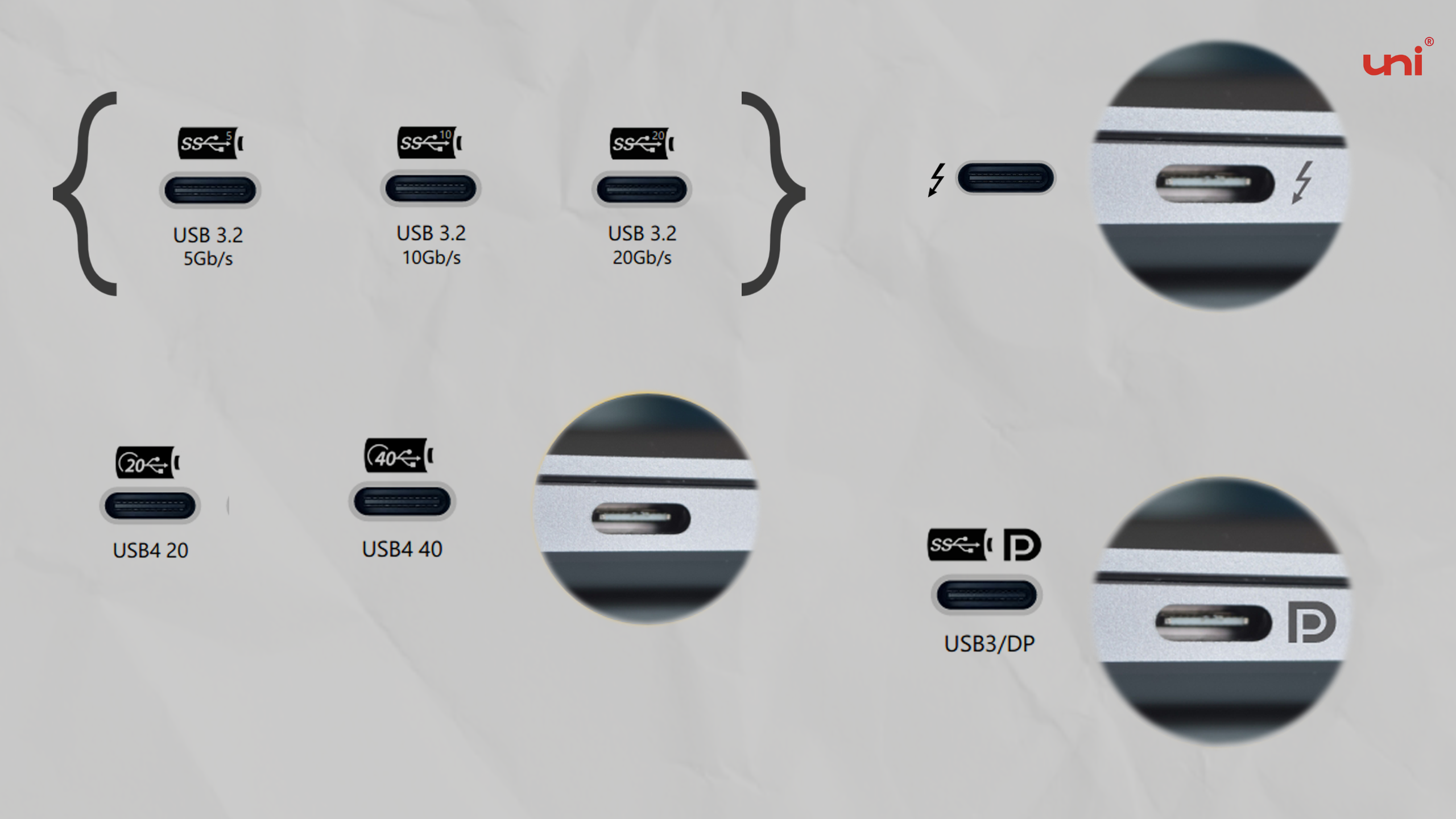
💬 Does a Docking Station Charge a Laptop?
Yes, if the docking have got a PD port.
A docking station charges a laptop and delivers power to other connected devices. However, this feature faces a problem when the total power consumption of connected devices exceeds the available power capacity of the docking station.
Suppose you've got a docking station with a power capacity of 100W. You connect your laptop, which requires 65W of power, and a smartphone, which requires 10W of power, to the docking station. This leads to the total power consumption of 75W, which is within the available power limit of the dock. However, adding 25W tablet in the same docking station will exhaust its power delivery mechanism.
Eventually, the docking station may not be able to provide enough power to all the devices simultaneously. As a result, the power delivery to the laptop, smartphone, or tablet may be reduced or stopped altogether.
Since you are spending your time here, and we've space available, let's unveil another important Power Delivery (PD) function of a dock.
💬 What Is Fixed and Dynamic Power Delivery?
Docking stations with fixed PD wastes energy, skyrocketing the electricity bill. They send consistent power flow regardless of the energy need of devices.
For example, if your laptop needs 40W of power, but your dock delivers a fixed 60W, it wastes 20W. Let me shock you with another fact: most docking stations operate under a fixed PD system.
On the other hand, dynamic power delivery adjusts the power output as per the requirement of the devices connected. In short dynamic PD makes their decision smartly, saving energy and, hence, the environment.
💬 Which is the Best Docking Station/Hub?
The dock that easily communicates with 4K HDMI and USB 2.0, 3.0, and, Type-C devices must be preferred. But, if it also gives you access to SD and Micro SD cards, it's best. With these connectors in one small dock/hub, you'll be able to unlock your full potential, be it a job, school, or gaming career.
If this is what you want, skip this article here and check out your to-be 8-in-1 Union Pro +.
- It has a rugged casing that stops it from walking on the table.
- Stream with a bigger screen at 4K@60Hz resolution.
- A fine fit for MacOS and Windows (no drivers and software needed).
Other than this, pay some extra focus to the length connector cable. A short cable will begin a war between your devices as they tug and pull your USB hub. As a result, your Hub will hang in the air, claiming space to breathe. It will put pressure on your Hub's mechanical part and cause you to lose your Hub's casing.
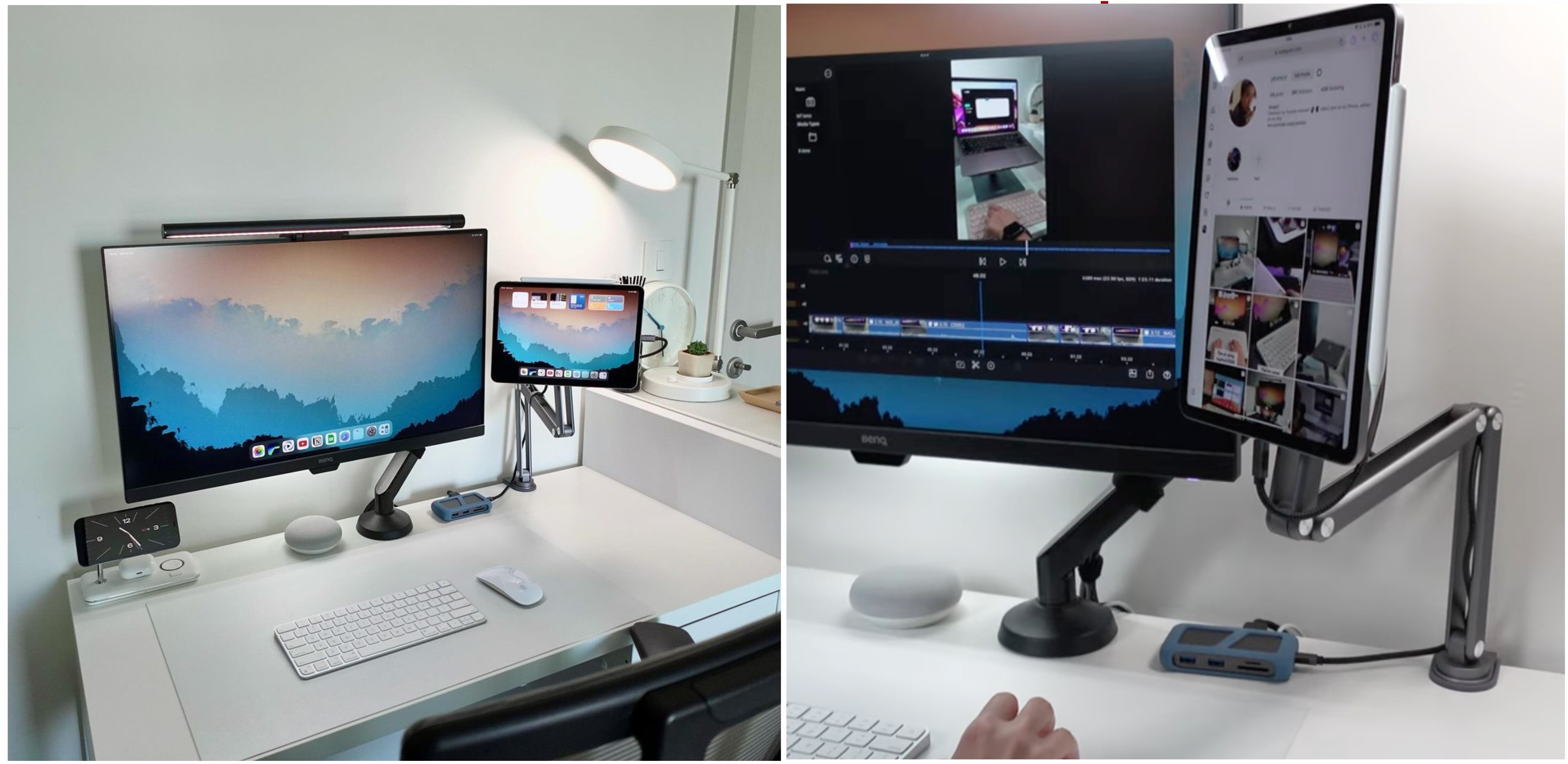
Final Words From Uni
In conclusion, a docking station is vital hardware for laptop users because it allows for more connectivity and gets around port restrictions. It converts laptops into effective workstations by providing a variety of peripheral port options. You can multitask while charging gadgets. Sometimes, there might be problems like the mouse not moving smoothly or the monitor flickering, but you can fix them easily.
When choosing a docking station, make sure it has the ports you need inevitably and works with your laptop. To find out more amazing stuff related to HDMI, DP, Hubs, and Adapters, you can take a quick tour of the website. I’ve also listed some articles here for fast navigation of content.
We'd love to read your comments down below.
Don't be shy, share your thoughts with us!
Thanks for reading, and until next time, take care!
#uniAccessories
Leave a comment
Comments will be approved before showing up.
Also in Blog
How to Distinguish Low-Quality Electronic Waste on E-Commerce Platforms in 2025
March 19, 2025 3 min read
With the rise of online shopping, distinguishing between high-quality electronics and low-quality e-waste has become a critical skill. Many e-commerce platforms are flooded with questionable products that look appealing but often have serious quality and longevity issues.

Maximizing Your Internet Speed: The Ultimate Guide to Using a USB-C to Ethernet Adapter
July 12, 2024 4 min read
Read More Related Products
Recent Articles
- How to Distinguish Low-Quality Electronic Waste on E-Commerce Platforms in 2025 March 19, 2025
- Maximizing Your Internet Speed: The Ultimate Guide to Using a USB-C to Ethernet Adapter July 12, 2024
- How to Identify if a Device Supports UHS-II or UHS-I Protocols? June 24, 2024
- How to Use a USB-C Hub? Everything You Need to Know May 28, 2024
- Do I need a type c hub? What do you need to know before buying? April 12, 2024
- Can I Get 4k With USB-C to HDMI Cable or Hub? January 15, 2024
- Which USB-C Hub Should You Get? (Checklist) January 08, 2024
- Does USB-C Over Ethernet Work To Get Speedier Internet? January 01, 2024
- DisplayPort Over USB Type-C: The DP Alt Mode in Working December 27, 2023
- How to make Android phone Charge Faster (technician advice) December 11, 2023


