USB 3.2 VS. USB 4: Shocking Differences and Similarities
October 16, 2023 7 min read
Meet USB 3.2 and USB4, the latest stars in the ever-evolving USB technology saga. Just like fresh new chapters in an exciting story, each brings its bag of impressive tricks to the table. In this friendly comparison, you’ll dive right into what makes USB 3.2 and USB4 truly stand out.
You’ll explore their speed, the ports they favor, the displays they support, and their compatibility with other connectivity standards. Plus, you’ll discover how USB 4 smartly manages bandwidth, outperforming USB 3.2 data transfer rates. At last, you’ll go throughtwo methods that will help you find the exact USB version your laptop or PC is carrying.
I want to spill the beans, but before that, remember that the USB-IF, the organization driving USB technology, consistently launches new versions with substantial upgrades. When a version requires adjustments to align with the latest devices, the USB-IF introduces improvements within a version, distinguishing it with a naming convention that includes the word ‘Gen.’
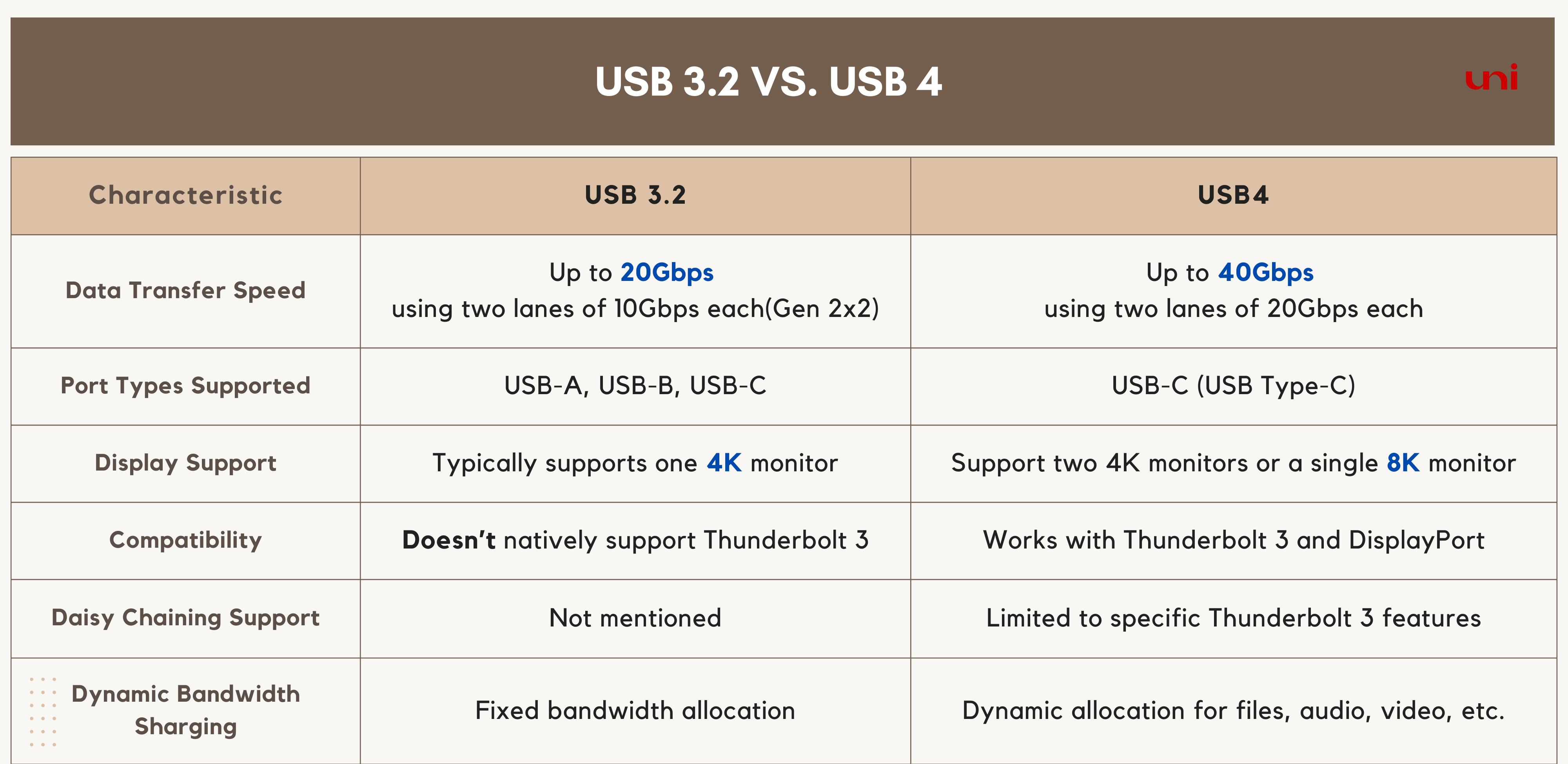
USB 3.2 Vs. USB 4: Everything You Need to Know
The transition from USB 2 to USB 3 brought glaring changes within USB technology. Along withSuperSpeed operations, a distinctivelogo, and a blue insert for plugs, USB 3 provided a means to co-exist with previous versions. USB version 3.2 ( and later USB4) is a slow continuation of USB innovative improvements within the USB ecosystem. Therefore, we will explore USB 3.2 from the basics (USB 3.0, 3.1, and 3.2) to advance (USB4 and USB4 V2).
USB 3.0: The SuperSpeed (SS)
USB 3.0 is the third major overhaul of USB. It gives us USB’s novel and fresh architecture known as SuperSpeed. A new signal coding scheme empowers it to win 5 Gbps and full-duplex ( a technical word for bidirectional) data communication. The manufacturers aimed to make it distinct, not only in technology but also in appearance. Hence, they dressed the Type-A and Type-B connectors and plugs with blue color, drawing ‘SS’ at the start of the USB logo.

USB 3.1: The addition of Two Flavour
USB 3.1, released in 2013, replaced the USB 3.0. Had I been a networking technician, I would've spent all my body's power ( vitamins, minerals, nutrients) to prove the superiority of USB 3.1 over its predecessor. I would've used some big words, such as the introduction of 'SS+' and the addition of 'new schema coding,' to put my argument successfully. But, I am a Uni expert trained to tell what's important and manufacture what's technical. So here it is.
In simple terms, USB 3.1 made USB connections faster. It comes in two flavors: Gen-1 and Gen-2. Gen 1 was like an improved 3.0. On the other hand, Gen 2 was faster, doubling the speed of Gen 1 from 5Gbps to 10 Gbps respectively.
USB 3.2: The 20 Gbps Made Life Easy
Released in 2017, USB 3.2 has three generations, each with different speeds and capabilities.
Let's understand each era by spying on a daily routine of a marketer.
Meet Donald Draper, a marketing professional based in New York City. From dusk till dawn, he manages a mountain of digital content for her client, from high-res images to video advertisements. For Donald, every task seems like having a bigger fish to fry.
And in this crisis, efficiency is the key.
In the morning, the alarm rings. Donald opens his eyes and struggles to open them. Donald, a passionate marketer, doesn't want to miss any opportunity for career growth. So, he sips his coffee (extracted from dark roasted beans) and begins feeling lively.
In the office, he transfers high-resolution images from her camera to a computer with super fast USB 3.2 Gen 2 (10 Gbps) in minutes.
Later in the day, Donald needs to collaborate with his team on a massive video project. He connects his external SSD, equipped with USB 3.2 Gen 2x2 (20 Gbps), to his workstation. This allows him to seamlessly edit and share 4K video files without the frustrating lag he used to experience. His clients are impressed with his quick turnarounds.
Tired of a brain-sucking daily routine, Donald seeks gaming entertainment at the office.
He connects his gaming peripherals to his PC, which supports USB 3.2 Gen 2. The low latency ensures precise control in his favorite first-person shooter, and he enjoys every moment of his gaming session.
Donald now plans to buy a MacBook Air as it supports both Thunderbolt and USB4, facilitating Donald to set up a working station with a USB or Thunderbolt docking station.
But why is USB4 adaptive?
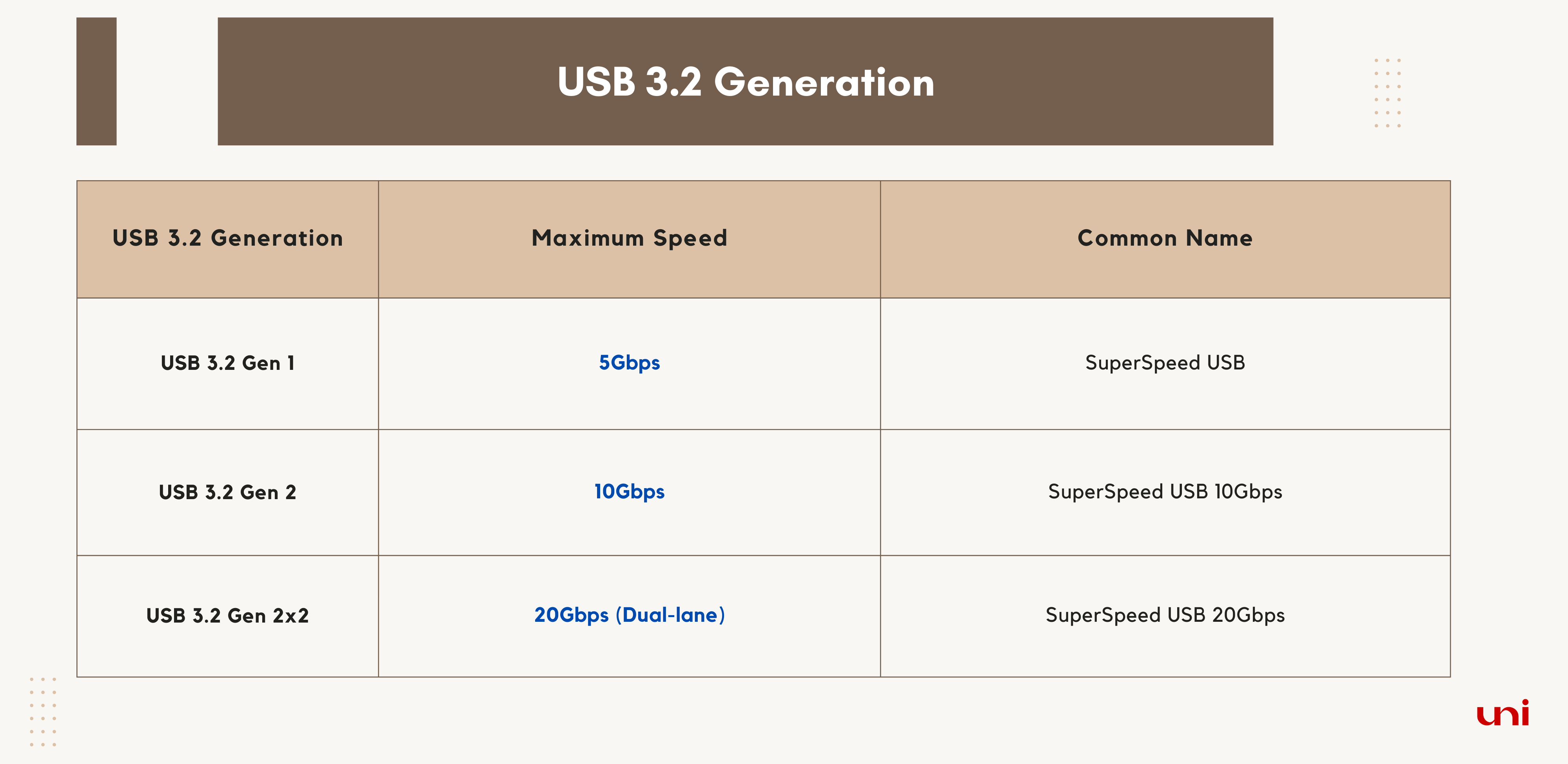
USB4.0 and USB4 V2: A Closer Look at the Latest Advancement
USB4 is donated to the USB Implementation Forum (USB-IF). Intel, the manufacturer of Thunderbolt, shared the Thunderbolt 3 protocol with USB-IF to build up USB 4.
Therefore, it's not only compatible with previous USB versions but also with TB3.
Furthermore, USB4 offers a bandwidth of 40 Gbps and a minimum link speed of 20 to 32 Gbps. However, USB4 can break its promise of delivering 40 Gbps if the cable is stretched beyond 2 meters. In this case, the fantastic 40 Gbps reduces to 20 Gbps.
On the other hand, USB4 version 2.0 doubles the bandwidth up to 80 Gbps only with a newly defined 80 Gbps USB Type-C active cable. Newly-defined? Yes, these Type-C cables use PAM3 signal encoding (a chip fixed with a connector). This electric component boosts the performance and supports 80Gbps. In short, only a certified cable with a logo will be able to benefit from the speed advancement.

Lastly, USB4 V2 is talkative as it facilitates data tunneling (tunneling of one protocol within another), thereby communicating with TB3, TB4, and DP 2.1. With 240 W of Power Delivery, USB4 V2 can charge or power large devices such as laptops, monitors, printer hard drivers, etc.
USB 3.2 Vs USB4: Differences and Similarities
Although USB 3.2 and USB 4 are cutting-edge USB standards, they have features that make them similar and distinctive.
Speed: USB 3.2 supports data transfer speeds of up to 20 Gbps. It achieves this by using two lanes of 10 Gbps each (referred to as Gen 2x2). USB4, on the other hand, supports data transfer speeds of up to 40 Gbps using two lanes of 20 Gbps each. These changes make USB4 twice as fast as USB 3.2.
Port Type: USB4 only uses a USB-C- port, commonly called Type-C. In contrast, USB 3.2 supports USB-A, USB-B, or USB-C. Do USB3.2 and USB4 always operate over Type-C connector?
Scroll down to Learn More.
Display: USB4 allows you to connect and use either two 4K monitors at once or a single 8K monitor, giving you more flexibility for your display needs. In contrast, USB 3.2 typically supports just one 4K monitor simultaneously. So, if you're looking to enhance your display experience, USB4 provides more options for multi-monitor setups. While USB4 and USB 3.2 support advanced display (a minimum 4k video output), they both lack daisy chaining capacity.
Compatibility With Other Protocols: USB4 works over Type-C and thus collaborates with protocols such as Thunderbolt and DisplayPort. The outcome is that some USB4 devices and cables will function with Thunderbolt 3 devices and cables and vice versa. However, some USB4 devices may not support Thunderbolt 3 at all. Thunderbolt 3 has certain additional features(Daisy Chaining, External GPU support ,etc.) and requirements that may not be present in all USB4 devices.
On the other hand, USB 3.2 doesn't natively support Thunderbolt 3. Compatibility between Thunderbolt 3 and USB 3.2 varies by hardware and may be limited. In short, Thunderbolt 3 requires specific hardware support generally absent in USB 3.2 devices.
Dynamic Bandwidth Sharing: The USB4 standard allows for the dynamic allocation of bandwidth across various data, including files, audio, and video. USB 3.2 doesn't have this feature. It uses fixed bandwidth. For instance, if a user is transferring large files and watching video at the same time, USB4 can alter bandwidth distribution between the two operations. This adaptive feature ensures that both tasks can be completed without interruptions or performance degradation.
How to identify USB 3.2 and USB 4 ports
In a tech. Savvy world, rouge with standards, protocols, and connectors, you must have enough knowledge to identify the latest USB3.2 and USB4 ports. The following methods will help determine which USB version is installed on your machine.
🔹Method 1: Logo + Port Shape
Look at the port on your laptop. USB4 will always be available with (Oval Shaped) Type-C, featuring a lightning bolt symbol or a USB4 logo nearby. What do these symbols communicate? Uni plans to write on it. Make sure you share your E-mail so you will get updated.
Note: Not all Type-C ports are USB4.

USB 3.2 Comes in two shapes: a rectangular Type-A and Type-C. It may be colored blue or bear a SuperSpeed logo, indicating its speed capabilities (5 Gbps, 10 Gbps, or 20 Gbps). However, these color and logo conventions may vary among manufacturers.
Note: Not all Type-C ports can support USB 3.2 protocol.
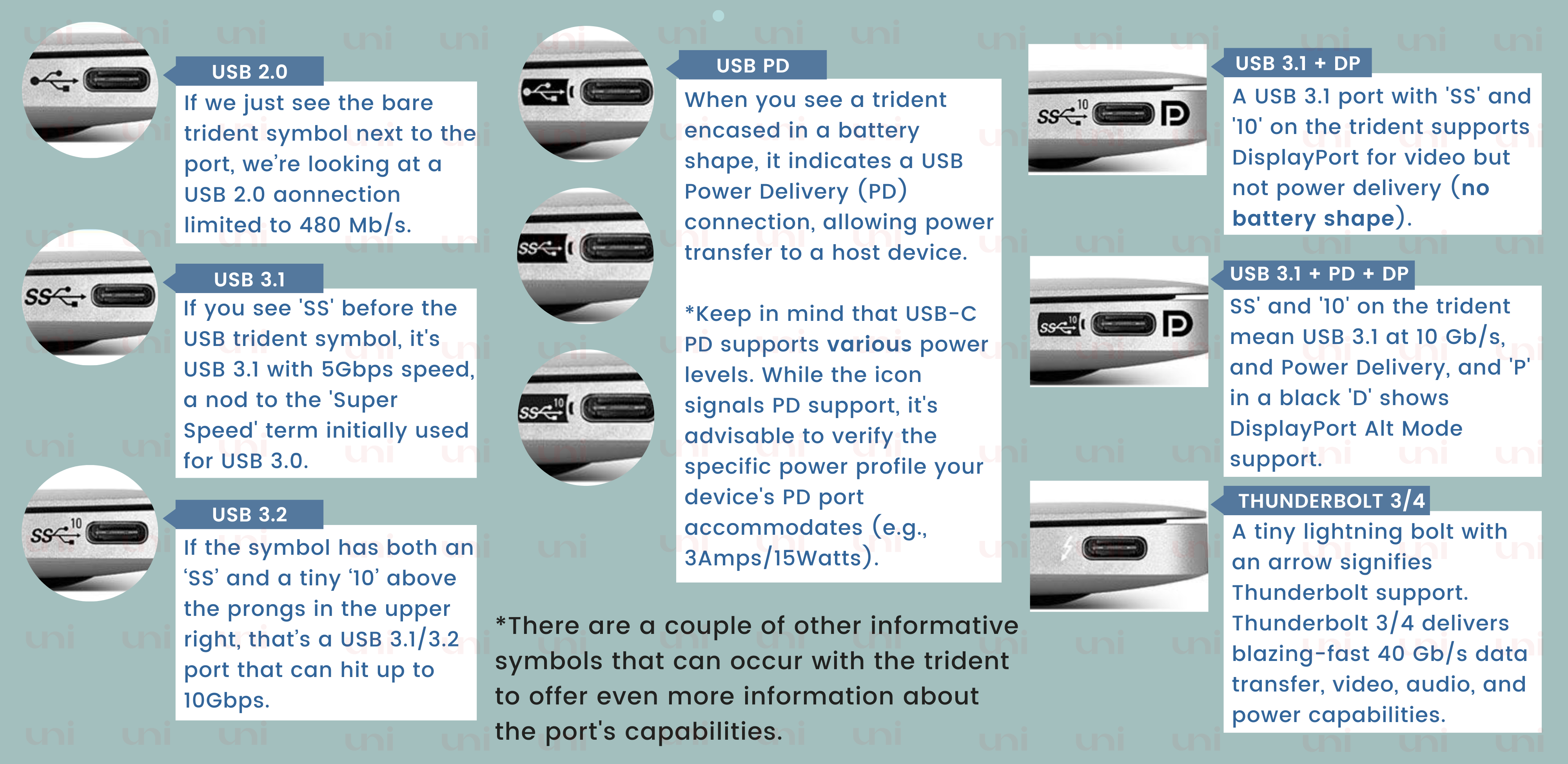
🔹Method 2: Find it Through the Device Manager
-
Open the Device Manager on your laptop. You can access it by typing "device manager" into the search box on the taskbar and then clicking on the search result.
-
Within the Device Manager, expand the category labeled "Universal Serial Bus Controllers."
-
Search for entries that display "USB4 Host Controller" or "USB 3.2 Host Controller" within this category. If you find any such entries, it indicates that your laptop is equipped with USB4 or USB 3.2 ports, respectively.
-
For more detailed information about a specific port or the connected device, right-click on the entry and choose "Properties."
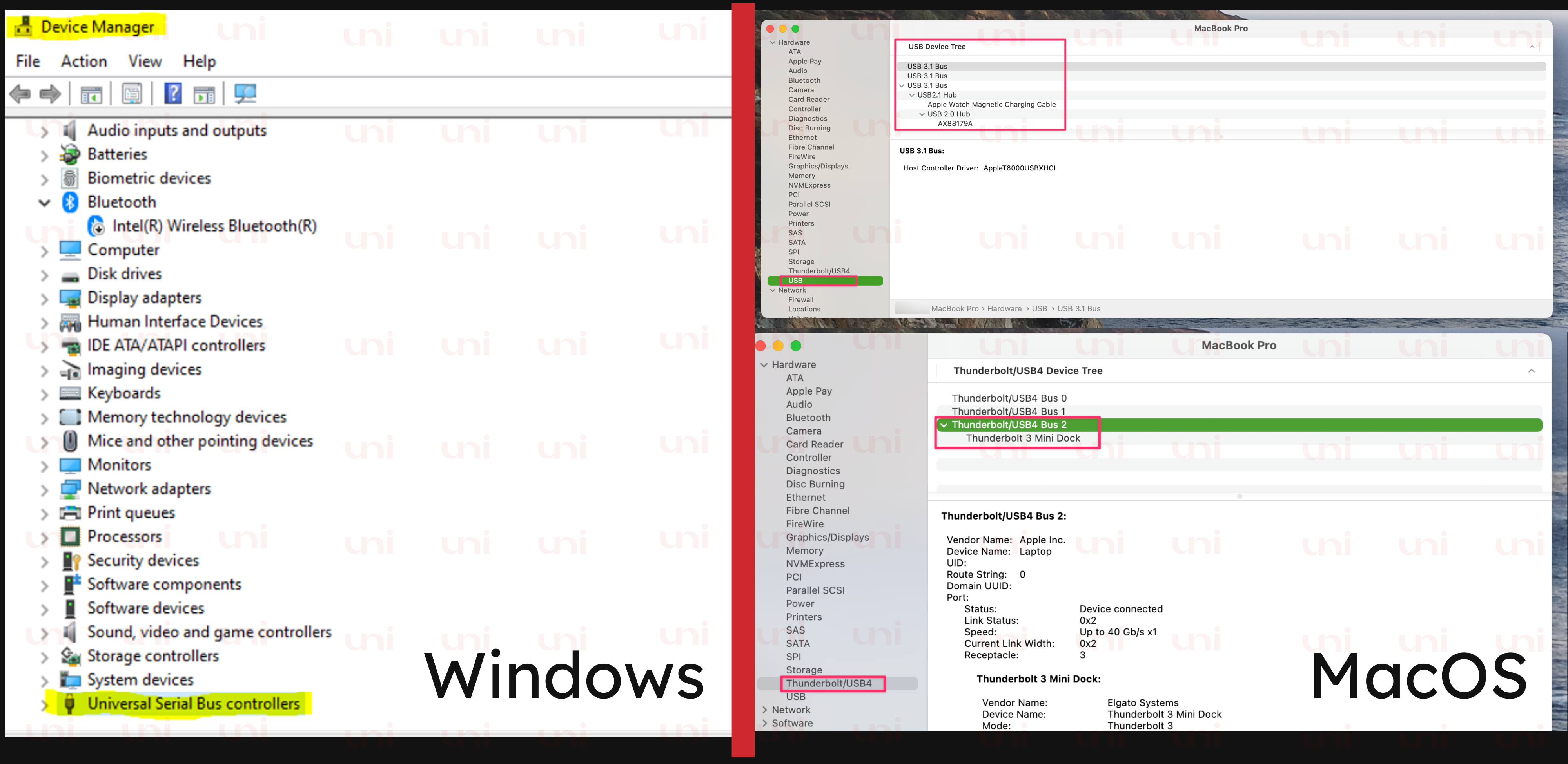
USB 3.2 Vs USB4: Final Words from Uni
In conclusion, USB technology continues its remarkable evolution journey with the introductions of USB 3.2 and USB4. USB4, in particular, has caught our attention with its impressive speed, adaptability, and dynamic bandwidth allocation. And now, with the emergence of USB4 V2, offering an incredible 80 Gbps speed potential, it's like opening the door to even more exciting possibilities. As technology advances, these USB standards cater to our ever-growing connectivity needs. It's like the unfolding chapters of our digital lives, and with USB4 V2, we can look forward to an even more thrilling next chapter.
Leave a comment
Comments will be approved before showing up.
Also in Blog
How to Distinguish Low-Quality Electronic Waste on E-Commerce Platforms in 2025
March 19, 2025 3 min read
With the rise of online shopping, distinguishing between high-quality electronics and low-quality e-waste has become a critical skill. Many e-commerce platforms are flooded with questionable products that look appealing but often have serious quality and longevity issues.

Maximizing Your Internet Speed: The Ultimate Guide to Using a USB-C to Ethernet Adapter
July 12, 2024 4 min read
Read More Related Products
Recent Articles
- How to Distinguish Low-Quality Electronic Waste on E-Commerce Platforms in 2025 March 19, 2025
- Maximizing Your Internet Speed: The Ultimate Guide to Using a USB-C to Ethernet Adapter July 12, 2024
- How to Identify if a Device Supports UHS-II or UHS-I Protocols? June 24, 2024
- How to Use a USB-C Hub? Everything You Need to Know May 28, 2024
- Do I need a type c hub? What do you need to know before buying? April 12, 2024
- Can I Get 4k With USB-C to HDMI Cable or Hub? January 15, 2024
- Which USB-C Hub Should You Get? (Checklist) January 08, 2024
- Does USB-C Over Ethernet Work To Get Speedier Internet? January 01, 2024
- DisplayPort Over USB Type-C: The DP Alt Mode in Working December 27, 2023
- How to make Android phone Charge Faster (technician advice) December 11, 2023


