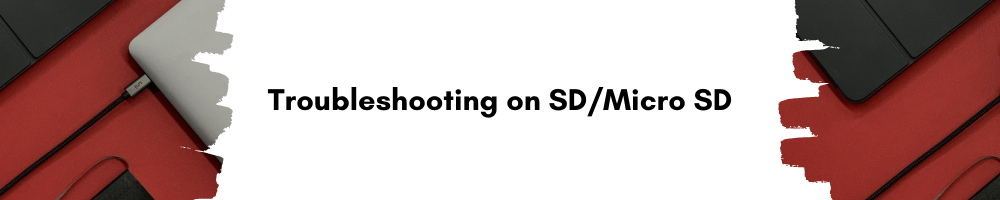
Frequently Asked Questions
-
I bought uni SD card reader, why I can’t read my SD/MicroSD Cards?
---
Answer - [ ➜ Troubleshooting]
1. Check if the OTG setting is enabled.
2. Check if the SD card is healthy, try a different SD card.
3. Check if the card file format is FAT32/EXFAT instead of NTFS.
4. Try another phone or laptop.
5. If you’re using iPad Pro 2018, check if the pic is camera RAW format (e.g. *.CR2 for Canon / *.NEF for Nikon) and saved in a folder exactly the same as original camera folder.
Notice:
- Make sure your device supports OTG function.
For some older versions of Samsung, you need to turn on OTG function manually by going to
Setting -> System (or Other Setting) -> OTG.
- No app is needed to use your uni card reader.
- If you fail to read the SD card, go to Settings and change the usage to Transfer Files.
- Or plug the card reader to your phone first without the SD card, and then insert the SD card.
- Please make sure the SD card format is FAT32/ex FAT. If not, please check the link here and format it first by using your computer.
For your convenience: https://www.wikihow.com/Format-an-SD-Card
If you still cannot get it works, kindly please contact us for further help.
-
Please check the format of the SD/MicroSD cards to format for your devices.
We recommend using MS-DOS(FAT) for 32GB or smaller cards, and ExFAT for 64GB cards.
*If you still have issue, please contact us for help.
-
a. Please make sure to insert the card correctly.
b. Use a tweezer to remove it first, then try to insert this card to another standard card slot, see if it gets stuck.
c. If not suck, the spring-loaded mechanism must be fails, please contact us for a free replacement.
-
1. Insert the cards to the reader correctly.
2. Connect the card reader to your phone.
3. Swipe down from the top of your phone to show the notification drawer.
4. Tap USB Drive.
5. Tap Internal Storage to view the files on your phone or simply tap the recent-uploaded file.
6. Tap the three dots button. (top-right)
7. Select Copy and Navigate to your USB drive and tap Done to copy the file.
8. Once the transfer process completes, swipe down again, click the button to disconnect first, and then unplug the card reader.
* For details please view this PDF.
Still have questions?
We strive for reliable quality, and easy-to-reach customer service.
We'd love to hear more about you.
If you need help or wanna share anything with us, we'll always be here for you.

